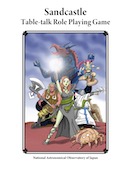Public Relations Center,
Publications Office
In addition to “The Annual Report of the National Astronomical Observatory of Japan” and “NAOJ News,” which report the research and activities of NAOJ, the NAOJ Publications Office also compiles and publishes special editions and activity documentation.
Digital publication files (WEB Book, EPUB3, PDF) released by the Publications Office are opened to the public on this page.
3 Digital Publication Formats
WEB Book
This format can be viewed in an internet web browser. In addition to offering movie playback and interactive digital contents, this format also offers interactive page functions on a tablet platform such as touch and swipe actions. The pages are in reflowable format (the articles are laid out to match the screen size). This format is suitable for reading on a mobile device, tablet, or PC with an internet connection.
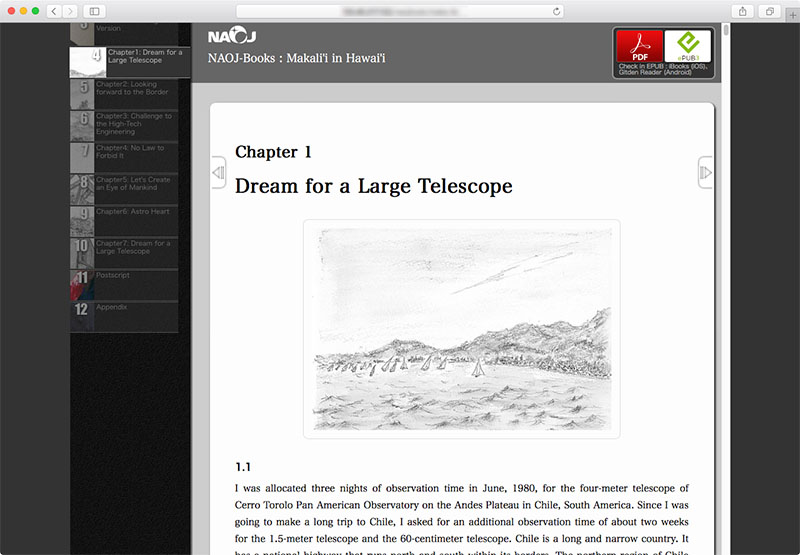
EPUB3
This format can be read using a specialized EPUB3 reader. The method for using the digital publication data will be determined by the interface style of the EPUB3 reader. The pages are in reflowable format (the articles are laid out to match the screen size). This format is suitable if you want to set the font size, use EPUB3 reader functions like memo or bookmark, as well as for reading on mobile devices or tablets without an internet connection.
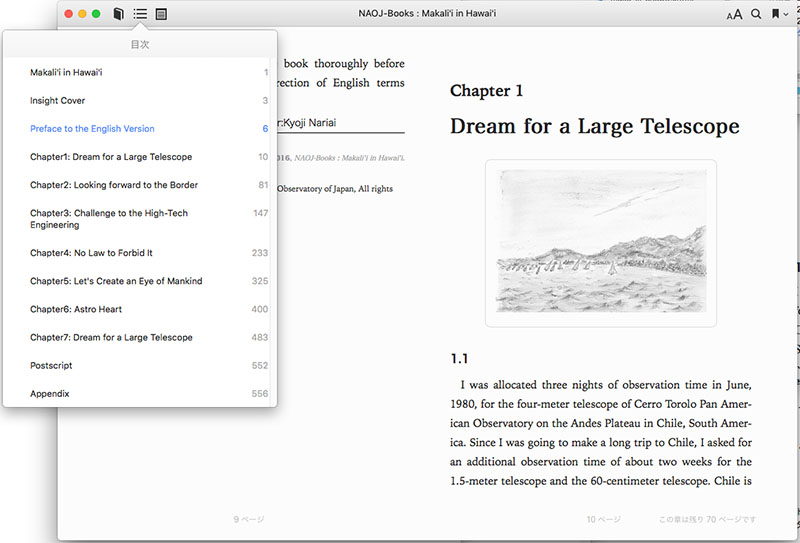
In this format, the page layout is fixed (the same as the printed layout). This format is suitable for reading on a tablet or laptop PC without an internet connection. The PDF viewer offers functions for displaying two-page spreads and for page flipping.
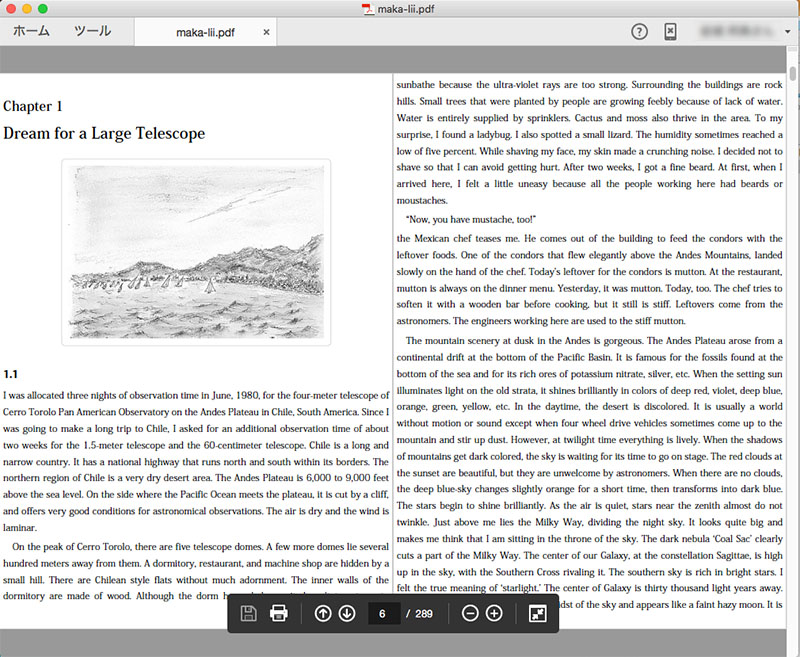
Caution: When using EPUB3, there are cases where some of the interactive digital publications might not function based on the EPUB3.0 environment of the EPUB3 reader.
The EPUB3 readers recommended for NAOJ Public Relations Center Publications Office releases are Apple Books (iPad, iPhone, other ios based platforms, Mac), Reasily (Android), and Adobe Digital Editions(Winsows).
- WEB Book Display and Operation
-
To Display
On the bookshelf, touch (or click) the “book title” or “WEB Book Viewer” button.
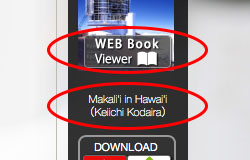
Operation
On the page display, touch (click) an “article name” in the table of contents on the left to move to that article. Furthermore by swiping (dragging, or rotating the mouse wheel) up and down, you can move the red triangle to the desired article.
When the screen width is narrow, the table of contents is hidden; in this case you can open the table of contents by clicking (touching) the “table of contents” button.
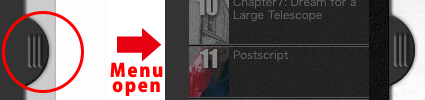
- Downloading EPUB/PDF Files
-
On the bookshelf, touch (or click) the “PDF” button or “EPUB3” button beneath the “book title.” In the case of downloading to a smartphone or tablet, when a prompt appears asking what application to use to open the file, please select your PDF reader or EPUB3 reader of choice. For details about operating a PDF/EPUB reader, please refer to the manual for each application.
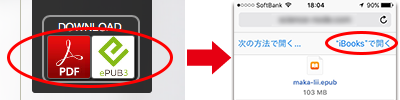
Caution: When downloading to a smartphone or tablet, it might take several minutes for the prompt to select an application to appear after the button is pushed.
Caution: When using EPUB3, there are cases where some of the interactive digital publications might not function based on the EPUB3.0 environment of the EPUB3 reader. The EPUB3 readers recommended for NAOJ Public Relations Center Publications Office releases are Apple Books (iPad, iPhone, other ios based platforms, Mac), Reasily (Android), and Adobe Digital Editions(Winsows).